My kids have been researching a country that has participants in the Winter Olympics. They each worked on a sheet with questions about their country with their parents at home. I decided that I was going to record their presentations with the iPad while they were standing in front of the green screen. I am AMAZED at how well they did. They were soooo excited. I'm not going to lie...I was just as excited too. They quickly learned that I was learning with them during the whole process. I still have things to figure out. I need to figure out how to set up the lights that came with the kit. We also need to work on our volume. It's pretty hard to hear the kids right now...but for a first attempt...I was pretty happy with how things turned out. I have permission to share these pictures and video with you.
The first thing I did was to have the kids bring me their pictures.
With the iPad, we took a picture of the background that we wanted to use for our video.
I had the kids stand in front of the green screen ready to present.
I then opened the Veescope app.
I clicked on the select button (the one with the flower on it).
I clicked on the words camera roll.
I then saw all my pictures on my camera. I selected the one that I wanted to use as the background. I clicked done.
I then saw my new picture added to the bottom of the pictures. I clicked edit. On the right side, I saw some lines. I dragged the picture to the top.
I then clicked close. I clicked on the Veescope app again.
I held the iPad up to the green screen. This time instead of seeing the green screen, I saw the background that I wanted to use.
I had my kids stand in front of the green screen and present their information. I let her be goofy for these pics.
You can see that I can see my student in front of the green screen, but on the iPad, I can see her background. I hit the round circle in the middle and started recording.
This is my students final project. She did so well!
If you have iPads in your classroom...I would highly recommend trying this. We are going to be doing our Reader's Theater plays in front of the green screen. The kids will be drawing the setting of their plays. They will then do their play in front of their background.
Over the next two weeks we will be doing lots of fun Winter Olympic activities. You can find my Winter Olympics unit here.
Finally, I uploaded a freebie for you. My kids are so excited about watching the Olympics. I created a BINGO sheet for them to fill out at home while they are watching the Olympics. I am having trouble uploading pics...but you can find it by clicking on the link below.
I hope you have a great night.
Sara

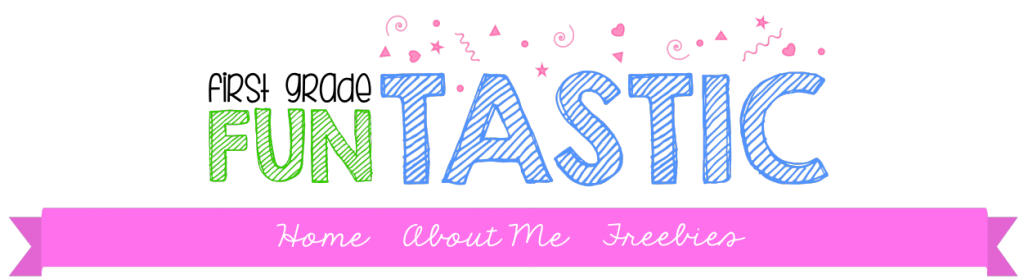













Thanks for posting this "How-to". I plan on using it to improve the quality of the historical videos that my 4th/5th graders are working on.
ReplyDeleteWhere did you find information for kids to learn and read about the country they chose? It's hard to find the right reading level for such young kids. Thanks for sharing this. I love it.
ReplyDelete